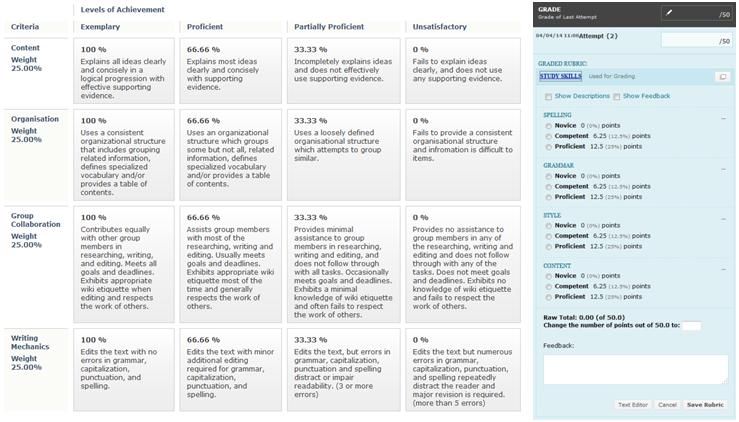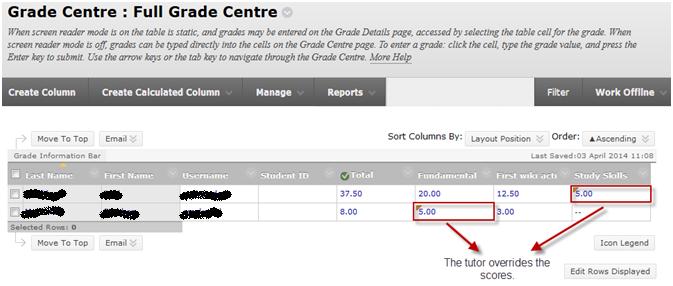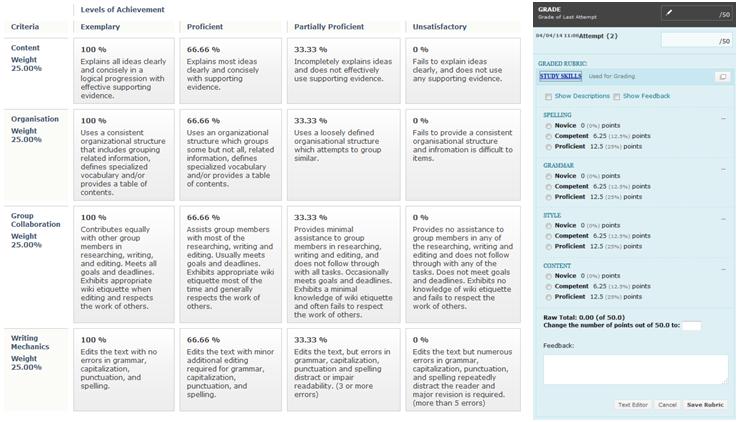Written tutor-marked assignments, reports and project proposals can be submitted electronically by learners to Blackboard’s Assignment. Tutors can see the assignments that have been submitted through Grade Centre. When you create a new Blackboard assignment (or computer-marked assessment) a column automatically appears in the course Grade Centre. This works like an Excel spreadsheet and keeps a record of all the assessment scores by all the students enrolled on the course.
There are several types of column in the Grade Centre (numeric, alphanumeric, percentage or complete/incomplete). Columns can be combined so that a final grade can be determined such as adding the grade for Assignment A to Assignment B etc, giving a Total grade as shown in Figure 1. The scores from tests, surveys, assignments, wiki activity, etc. can be stored in the Grade Centre automatically; however the tutors may add scores and information that are not automatically added by Blackboard. There is a robust audit trail of the adjustments made to assignment marks, recording the new score, previous score, the change date and who made the change.
Blackboard uses a useful feature called Grading Forms (with an option to embed a Rubric format) to assist in the grading of assignments.
An example of Rubric form is shown in Figure 2.To complete a grading form you can add General Feedback and/or Feedback on each Rubric Criteria to learners in the comment box(es). Clicking on the Save button, you save the comments and return the assignment mark back to students.
Figure 2. A Blackboard Rubric and a Blackboard grading form. The tutors can create and use the Rubric that they prefer based on their own assignment criteria and performance indicators.

Tutor-Marked Assignments by Maria Limniou is licensed under a Creative Commons Attribution-NonCommercial-ShareAlike 3.0 Unported License.