Computer marked assessments fall into three categories: Tests (Blackboard’s term for a computer-marked assessments), Surveys and Self and Peer Assessment.
Create a Test or a Survey
Under the Control Panel click on Course Tools and choose Tests, Surveys and Pools.
Click on Tests to build a test or click on Surveys to build a survey.
Learners at the end of the test, they receive a score, while surveys do not carry marks. Tests are marked automatically and you can mainly provide feedback to each student’s response or a general one. Surveys are anonymous and you receive only the responses at the end without knowing who gave which answer.
There are seventeen different question types you can use to create a computer-marked assessment (Test), for example:
- Calculated formula/number;
- Multiple Answer (many correct);
- Multiple choice (one correct);
- Essay and Short Answers (need tutor to mark);
- True/False and Either/Or;
- Hot Spot (interactive image);
- Fill in the blank/multiple blanks;
- Matching and Ordering; and
- Jumbled sentences
Surveys use the same question types as Tests but with a slight difference. Surveys only appear in the Grade Centre as completed or not completed so staff can see if a student has completed the survey and they are anonymous.
Another aspect of the assessment features in Blackboard is that it is IMS QTI standards compliant (http://www.imsglobal.org/question/). This means that any questions written in other Blackboard courses and/or other VLEs like Moodle or WebCT can be imported and re-used.
You can build up a Pool of questions (question database).
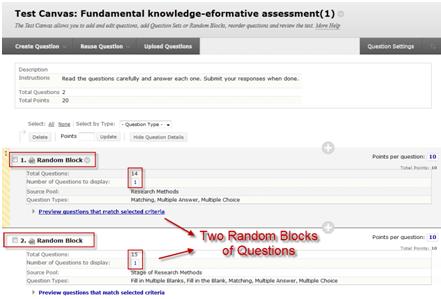
Example for random blocks of questions
A new computer-marked assessment can be quickly generated from the database providing only specific number of questions to each student.
Computer-marked assessments (quizzes) are submitted automatically on completion to Blackboard’s Grade Centre. Once a quiz has been submitted, after about a minute a student may see the grade for this in My Grades in the student tools menu, if you have suitably configured the assessment.
The Self and Peer Assessment tool allows you to set questions to your students for their self-assessment and/or to participate in peer assessment. Students provide their answers for your questions and then they can assess their peers’ responses anonymously, if you wish. A model answer can be provided by you in order for students to compare it with their own and their peers, and provide criteria against which the students give their scores.
Note: You need to explain carefully to your students what you expect from them. You need to inform your students of the deadline for submitting their answers, and for reviewing the answers of their peers.

Computer Marked Assessments by Maria Limniou is licensed under a Creative Commons Attribution-NonCommercial-ShareAlike 3.0 Unported License.
